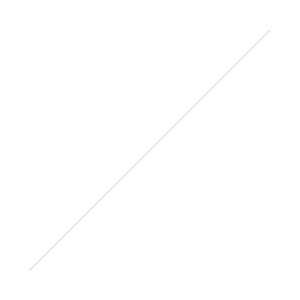Before & After - Anatomy of Editing an Image in Photoshop
Sometimes, if not just for educational purposes, it's kind of fun to look back at where you started with an image and compare the before & after versions. Not everything that comes out of the camera is true to what I saw that day. In fact most of my RAW files don't look true to the scene and thus Photoshop is necessary to convey what the eye saw that the camera could not. In short, it's a way to make up for the present day camera's shortcomings. Not unlike what film photographers like Ansel Adams did in the dark room with a film negative, the modern digital photographer does with "photoshop". The dynamic range, or the variance in the range of lights and darks of an image, can be vastly different in a landscape image such as the one below. The camera can only capture so much of a difference between the shadows and the highlights. But that might not be true to what our eyes can see. It is quite typical to make multiple exposures to capture detail in the highlights, the mid-tones and the shadows and combine them to reveal a more true end result than a limited single exposure might capture. Now, obviously the newer high end cameras are getting better with this and sometimes a single exposure can be rendered useful in the right situations but I almost always take three plus exposures to capture all the ranges of light for optimal results.
Below is an image of Cathedral Peak in Yosemite National Park, Ca. taken last Summer while on a backpacking trip. Immediately you can recognize the difference in images. Most notably maybe the color saturation and the contrast. The top image is what came out of the camera (not true to the scene I witness that spectacular sunset). The bottom image is more true to what I saw and felt -(which is what my goal is - to get you to feel what I felt). So, if you are interested, let me walk you through my process of editing from start to finish.
First off I open up the RAW file (I almost always shoot large RAW, especially in landscape, because it contains more valuable information than a compressed jpg would) in Adobe Camera RAW (ACR). This is where I do minor tweaks to every image.
I start with color temperature. I usually shoot with auto white balance so I often need to correct that. Sometimes I will also correct the white balance in CS4 on certain images the require different white balances for different areas of the image.
Sometimes in ACR I will do some minor painting of local brightness or exposure adjustments. By adjusting the exposure I adjust the overall luminance of the image. By adjusting the brightness I adjust the midtones. So you can see that different situations call for different techniques. By making these adjustments in ACR I am able to take advantage of more "information" within the image - meaning that there is more attainable detail to be pulled out of the RAW file as opposed to doing it after I open up the image for editing.
Contrast is adjusted here as well. Usually universally but sometimes locally.
And lastly in ACR, I adjust the recovery if I need to. This brings down blown out highlights (but it can only be used to a certain degree effectively). I sometimes find this very useful for bringing back detail to blownout clouds.
Once I'm satisfied with these minor tweaks I open the image in CS4. As I work in CS4 I save my work as a PSD file. This, again, is to preserve information that would be lost in a jpg. Since I work with multiple layers on a single image it also allows me to save and open the image with the layers still adjustable. NOTE: you can also save as a TIFF file for the same results they just tend to be larger files.
The first thing I do with my open file is make a duplicate layer and remove "dust" with the clone stamp. I have to typically zoom way in and look for the tiny dots manually - this is perhaps the most tedious part.
Next I do something a little silly. I add a saturation or vibrance layer and adjust it accordingly. This is always my top layer so anything else I do to the image will be underneath this layer. I just do it first because it gets me excited about the image and inspires me to do the best I can. There's something magical about what color does for me. So as silly as it sounds I do that next.
Then I'm ready for the "technical" tweaks. I try to keep it simple but sometimes an image needs a lot of specific work. Above you can see how the sky is completely different in the two images. In the original I had used a polarizing filter but because I shot too wide you could see the effects of where the filter worked and didn't. A polarizing filter only works 90 degrees parallel from the Sun - so with the Sun at either side of you but never straight on or straight away. My 16-35 was just too wide here. You can see the darker tones in the sky at the center of the image. To counter this I made a duplicate layer again and dodged and burned. I burned the lighter areas at about 4% exposure in the midtones with my brush set to a large diameter and zero percent hardness to attain a subtle feathering.
There's also a more even way of doing this but it has it's side effects. Sometimes, if I don't have to push the exposure too much, I will select the part of the sky I am adjusting and then use a curves layer dragging the center of the curve up or down as needed. I usually have to go to the layer mask and adjust the feathering manually with a brush for a realistic feel. Unfortunately if you push it too much you will start to see what I call "banding" in the cloudless sky where lines of contrast pop out of nowhere. While this method can be sometimes quicker and easier, it's not always the best choice. Any way you look at it both of these methods are more of an art than anything and take practice. The best way to go about it is to use you polarizing filter correctly the first time...
Now it's time to adjust the exposure in the shadows and the highlights throughout the image. Clearly above, the shadowed areas were too dark. It just so happens that the image lacked an overall brightness in the highlights as well. So I used a levels layer here only adjusting the white point on the scale (furthest to the right on the histogram). I dragged it in until I got the brightness I wanted being careful not to go too far over where the whites on the histogram started or just right up to where the whites started. I do many level layers throughout the image in different areas that require the adjustment locally at different increments. So here I had one for the rocks in the foreground, one for the tree line in the shade and one for the peak etc.
Now my image is really starting to take shape but some images still need some more work. Sometimes I will use a levels layer to bring the blacks down as well (so basically the same thing as the whites but with the slider on the left side). This will bring the black point down revealing darker shadows/contrast. I usually add contrast with the levels layer as opposed to a contrast layer but not always.
The image should look pretty darn close if not complete now. So this brings us to sharpening. Always a last step, sharpening is a meticulous, ever important step. I first resize the image for what I need it for - the size depends on the method of sharpening though. The numbers completely change with the size of the image. I am going to cover sharpening an image sized down to 800 pixels on the long side - which is what I use on the internet (at the risk of over simplifying it, the smaller the image the less degree of sharpening).
I flatten or merge all the layers so it's just the background layer then I duplicate that layer. I go to "filter" - "sharpen" - "smart sharpen". Now is where it gets complicated. Different areas of an image require different sharpening techniques. The foreground (not water) I use a (approx) radius of .4 (depending on a variety of factors - just play with it if you're not sure) at an amount of (approx) 60-100. I adjust those numbers as needed. So this basically covers all the foreground up to Cathedral Peak (everything except the water, sky and the mountains in the distant valley on the left).
For distant landmass (such as those peaks to the left of Cathedral Peak with less detail) I tend to get creative. Sometimes I'll use a radius of 4 and about an amount of 30-40 (which is similar to what I use with water) or I might use a radius of 45ish with an amount in the 20's (similar to a cloudy sky).
Water requires it's own special sharpening usually but not always. If I used these techniques above to sharpen water (same as a sky) it would likely bring up too much noise. And also different water situations call for different numbers here - again it's more of an art than anything. For smooth, clear water I might not sharpen it at all unless it has some detail in the reflection like this image. In a nut shell, the smaller the radius the greater the chance of potential noise being introduced. On the opposite end of the scale you pick a higher number for more of a contrasty look rather than the sharp detailed look. Because there is little detail here I want to keep it as noise free as possible so I'll use a radius of 4 at an amount of about 25 and adjust as needed. If there is more detail such as ripples I might want to crank up the amount or even increase the radius.
The final touch is the sky. A cloudless sky requires no sharpening unless for some reason you want noise there. I like to sharpen my clouds however to really make them pop and give it some depth. I go big here with a radius of 45 (you read that right) and an amount at 20-35. At this radius things change drastically so I want to be conservative. This adds the appearance of sharpness in the form of contrast so the highlights in the clouds will likely blow out and this is where I use a mask to paint out those blown out areas. If there are areas of the sky that are smooth without detail I will usually paint those areas out of the mask.
For each individual area of sharpening I will use a mask to paint in exactly where I want it - I don't ever apply the same method of sharpening to an entire landscape image.
And keep in mind that these numbers are all for a jpg image sized at 800 pixels. For an image ready to print at full resolution, the numbers increase.
So that's pretty much it except for a couple of small details. I will usually add another saturation layer now and add 10-15 to make it pop for the web that seems to suck color right out of images. And I'll also add a watermark and viola - done! Time for a beer.
So thanks for reading! Let me know if you have any questions or if you do something different that gives you good results..